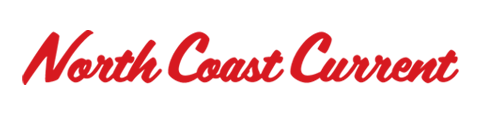The following information is provided by OCSD Deputy Clay Cranford. Deputy Cranford has served as a School Resource Officer and on the School Mobile Assessment Resource Team. He educates parents and students about how to safely use the Internet at http://www.cybersafetycop.com/.
An iPhone or iPad is an amazing gift. The entertainment and educational opportunities are nearly endless, but it also opens up the world of online pornography, social media, and cyberbullying. This article will help give you the tools and resources necessary for a safe and enjoyable experience on your child’s new device. Real security is a multi-layered approach. There are no silver bullets. No one single measure will cover all the bases. Overlapping security structures will provide a relatively safe (but not perfectly safe) environment.
Step 1 – Set expectations and open lines of communication.
First, your child’s device does not belong to them, it belongs to you. It’s no different than when your employer gives you a phone or computer for work. You keep it, use it, and you are responsible for it, but with one caveat. At any time, your employer can take it from you, inspect it, put filters or monitoring software on it, and confiscate it if you are using it inappropriately. This is the dynamic that you need to have with your child. Explain it to them explicitly before you hand them their (your) new shiny iPhone.
Second, share your expectations for what is and is not appropriate internet use/behavior with your child. In a teen poll, administered by Harris Interactive, more than 80% of the teens (13 to 17 years-old) responded that their parent never talked to them about appropriate use the the Internet. The number one safety factor in any child’s life is a parent who will talk to them and help them develop life skills. No matter what systems you put in place, sooner or later your child is going to see inappropriate behavior online, including your child possibly being a victim of bullying. In a survey conducted by Pew Research, only 1 out of 10 students voluntarily told their parent that they were being abused online. An open line of communication will help your child feel safe about telling you what they are seeing or experiencing online.
One of the best tools to set expectations and start the conversation is an Internet and Mobile Device Usage Contract. The contact is a script to get the conversation started. For example, ask your child why “not giving out your personal information to a complete stranger” is a good idea. Ask them to give you examples of possible consequences for doing that. I would go down the line and do that for each point. Make it a two-way conversation. Lastly, explain what are the consequences or punishment for them (i.e., losing the device for a week) if they violate the contract. For the contract to mean anything, you must follow through on the consequences! Remember the statistic that only 1 out of 10 students will tell a parent they are a victim on online abuse? How do we address this problem? Tell your child, if they make a mistake or see something you would have a problem with, and if they come to you immediately – you will not punish them. Tell them you will help them resolve the problem, by either deleting the negative post or contact the other family to discuss the issue. If all parents did this, discipline referrals at school would drop dramatically.
Step 2 – Enable parental controls.
You can find parental controls on iOS devices in Settings > General > Restrictions. Here, you can turn off some apps that come with the device, such as Safari (web browser), iTunes Store, and the dreaded In-App Purchase. Depending on your child’s age, you may not want them to have internet access at all. If so, just turn it off. The Safari app will not show up on the home screen. Next, is “Allowed Content.” These are basic filtering options on music, movies, internet sites, etc. Do not think however, that this is a catch all; some sites with highly inappropriate content may sneak past these filters. Lastly, you can adjust the “Privacy” for the device. Most notable here is “Location Services.” When enabled, this allows various apps to use the device’s GPS antenna. For example, if Location Services is enabled for the Camera, every photo snapped will have a GPS location from where it was taken. If you post that photo online, anyone can find that data and know exactly where it was taken. This could raise security concerns with regards to stalking or abduction.
Protect the Restriction’s password from your child, as well as the iTunes password. You should be the gatekeeper to all the apps that are installed on the device, but only after you have researched the app and approved it.
If the device is an iPhone, in addition to the controls mentioned above, your wireless carrier also has parental controls that can: Block calls and texts, limit texting and data usage, limit phone use by time of day, view a list of all the applications installed on your kid’s device and which of those apps they use the most, explore the contacts your kid has made, content filtering, or use their GPS to know their whereabouts right from your wireless phone.
Check with your carrier to see what options they offer.
Step 3 – Social Media (Yes or No?)
Knowing when to allow a child to enter the social media culture can sometimes be a difficult decision. All studies and polls agree that social media (Instagram, Facebook, etc.) are teenagers’ preferred method of connecting with friends, even when they are sitting in the same room together.
If your child is under the age of thirteen, social media’s end user agreements have made it easy for you. Children under thirteen are not allowed to have social media accounts. Sure you could still set up their account, but you run the risk of sending the wrong message to your children: Rules don’t matter. If the website’s rules don’t matter, why should your family’s rules for the internet matter?
If you think your child is mature enough to have a social media account, you now have to take on the issue of cyberbullying and digital reputation. The permanency and unforgiving nature of social media is a difficult concept for children to understand. You need to help your child understand that every post, picture, or comment made on the internet is permanent. Inappropriate posts or photos can have lifelong consequences, damaging lives and reputations forever. The recent arrest of two Florida girls whose relentless cyberbullying drove twelve-year-old Rebecca Sedgwick to suicide is a fresh reminder of this. Before your child presses the send button, they should be asking themselves, “Would my Mom or Dad be okay with this post?” Is your child a High School student? Did you know that a growing number of college admission officers, as well as corporate recruiters use social media to screen applicants?
Teach your child these two simple but critical concepts: First, you treat others online the way you want to be treated offline. Second, everything posted online is a permanent reflection of you. Don’t post anything that you would not be comfortable with your parent reading.
Step 4 – Stay educated
Social media apps and online threats are a moving target. As we all know, technology is always evolving, bringing exciting new devices, but often with new challenges for parents. You can stay informed of new and developing social media platforms the following way:
1) Subscribe to the Cyber Safety Cop newsletter . When you sign up, you also get the Top Ten Phone Security & Privacy Tips for Parents and Students. The newsletter will keep informed on major updates and new information that parents need to know to keep their children safe online.
2) Like Cyber Safety Cop’s Facebook Page . Every update from the website and other stories in the news will be posted on CSC’s Facebook Page. If you like the page, you will get a notification in your timeline when there is something new.
3) Attend a Cyber Safety Cop Workshop in your area . Check Cyber Safety Cop’s event page to find a free workshop in your area. Cyber Safety Cop Workshops are routinely taught throughout Orange County, California.
4) Read “Parenting in a Digital World.” I wrote my book for parents who have real lives and don’t have time to sit down and read a 180-page book about cyber safety. Parenting in a Digital World contains the information a parent needs to set up a safe online environment for their child, including parental controls and privacy settings for computers, game consoles, mobile devices, and popular social media apps.
Before You Give Your Child A Smartphone This Holiday, Read This
December 15, 2015